Installation
To get started with infrastructure you need:
- to have created GitHub repository with runtyme-kit (at least
/infraand/.githubdirectories) - Optionally, you can also install
Terraformif you plan to run your changes from local machine. You can do it using this guide.
Overview
This Kit will provide you GitHub Actions pipelines that will deploy your infrastructure already defined and ready to enable.
As main technology runtyme-kit is using Terraform and HCL language.
GitHub Actions in using Terraform CLI to plan and apply changes to your infrastructure configured in __env.tf file.
Considering current available technologies, completed infrastructure architecture would look like this:
Enable infrastructure in repository
The kit comes with built in GitHub Actions workflow configured to allow you automatic plan and apply of infrastructure changes.
- To enable it go to your GitHub repository and click
Settingstab - Under
Securitysection, findSecrets and variables->Actions - In
Variablestab, clickNew repository variablebutton - Create new variable called
TF_ENABLEDwith value oftrue
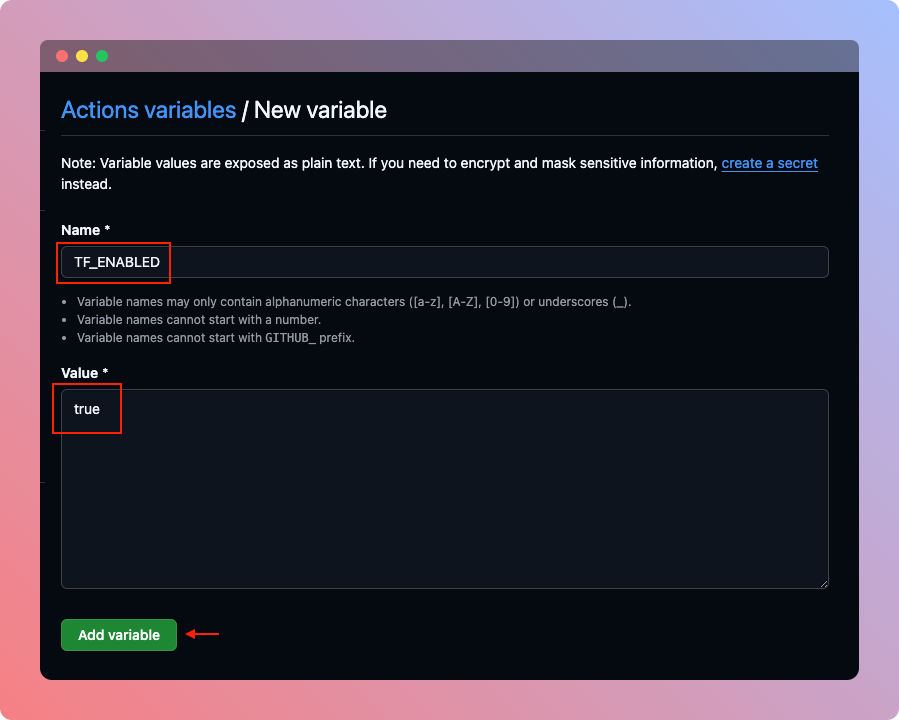
- Since now, when you create a PR infrastructure will post a preview of planned infrastructure and when you merge it to main/master it will also apply it automatically.
Execution matrix
| main/master | Pull request | |
|---|---|---|
| Plan | Yes | Yes |
| Apply | Yes | No |
Triggering it manually in repository (workflow)
It is also possible to apply infrastructure manually from GitHub repository. This will omit TF_ENABLED variable and run workflow as if it was enabled.
In order to do it, go to your repository, click Actions tab and find Infrastructure workflow on the left sidebar.
After navigating to that workflow, you should the Run workflow button on the right side. This is where you manually schedule infrastructure workflow.
- Pick a branch on which this workflow should be ran on, typically
mainormaster - If it's not
mainormasterbranch, infrastructure won't apply, you can force apply the changes by checking the 'Force apply...' checkbox
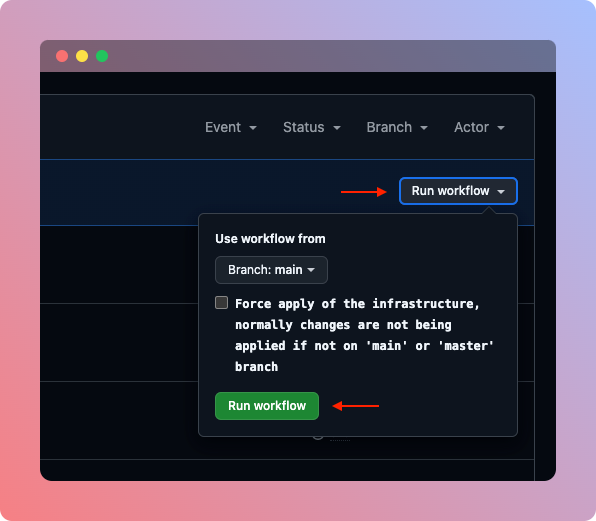
(optional) Running it locally
To run runtyme-kit manually on your local machine you need to have Terraform CLI installed.
Once installed, our modules require environment values to be populated, we can easily achieve that using *.tfvars file placed under infra directory.
You can easily put there all your secrets since it'll be automatically omitted by Git as .gitignore file already contains *.tfvars and *.tfvars.json lines.
The way *.tfvars file work is that we specify environment variable for example FOO with value of bar and Terraform will map it into TF_VAR_FOO=bar when running terraform cli command.
In this guide we'll be operating on file named local.tfvars that's inside infra directory.
All available environment variables:
// if cloudflare.enabled=true
CLOUDFLARE_API_TOKEN=""
CLOUDFLARE_ZONE_ID=""
// if stripe.enabled=true
STRIPE_API_KEY=""
// if supabase.enabled=true
SUPABASE_ACCESS_TOKEN=""
SUPABASE_ORGANIZATION_ID=""
// if mongodb.enabled=true
MONGODB_PUBLIC_KEY=""
MONGODB_PRIVATE_KEY=""
MONGODB_ORGANIZATION_ID=""
// if auth0.enabled=true
AUTH0_CLIENT_ID=""
AUTH0_CLIENT_SECRET=""
AUTH0_DOMAIN=""
// if heroku.enabled=true
HEROKU_API_KEY=""
// if netlify.enabled=true
NETLIFY_ACCESS_TOKEN=""
// if sendgrid.enabled=true
SENDGRID_API_KEY=""
// backend
API_SECRET_VARS = {
SUPER_SECRET = "foo"
}
API_CONFIG_VARS = {
SUPER_SECRET = "foo"
}
// frontend
UI_CONFIG_VARS = {
SUPER_SECRET = "foo"
}
You don't have to populate values for modules that won't be used. For example I can leave blank (or don't include) HEROKU_API_KEY if I'm not using Heroku at all.
When we're done with populating Terraform variables we can do:
$ cd ./infra
# You can learn how to get PG_CONN_STR value from 'State Management' guide if you want to operate on remote
# If you want to operate fully locally, you need to setup your own Postgres instance and use it's URI here
$ PG_CONN_STR=<your_backend_uri> terraform init -upgrade
If you want to see the plan of your changes, simply do:
# inside ./infra directory
$ PG_CONN_STR=<your_backend_uri> terraform plan -var-file=./local.tfvars
and finally if you want to apply your changes:
# inside ./infra directory
$ PG_CONN_STR=<your_backend_uri> terraform apply -var-file=./local.tfvars